 ICON
ICON
 ICON
ICON
Spotzi’s POI app is an essential tool for including thousands of store or business locations across your Spotzi dashboards — all without having to store or access their location data from your own personal database. This app's connection to Google Maps allows users to search for businesses using custom keywords and category filters. All relevant locations are then immediately imported into your Spotzi map and can be analyzed using our location filters, data filters, buffer tools, and more.
Follow these steps to use Spotzi’s POI app to add locations of a specific category to your dashboard.
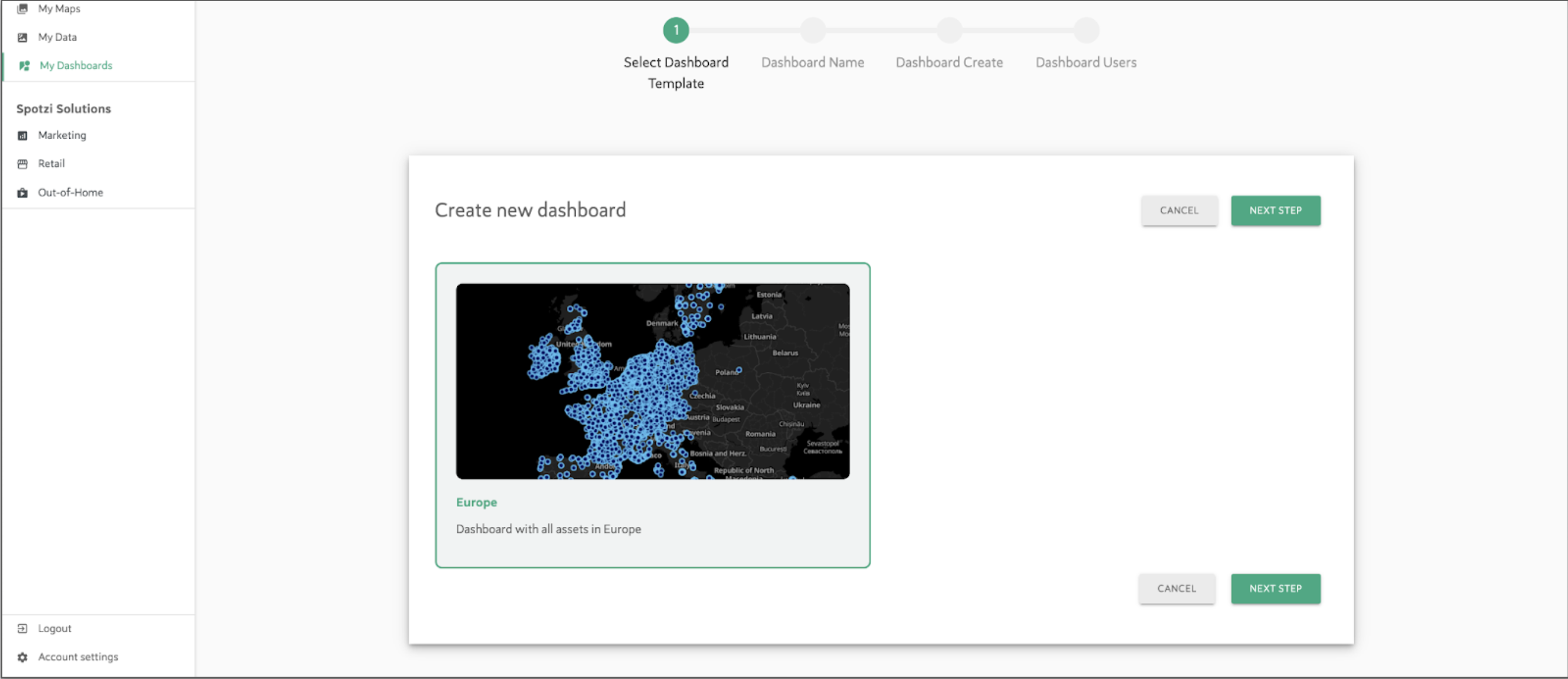
Begin by selecting “My Dashboards” from your home screen. Open an existing dashboard or create a new one using a Dashboard Template. You will be prompted to add users to your new dashboard, but can skip this step and add users at a later time if you wish.
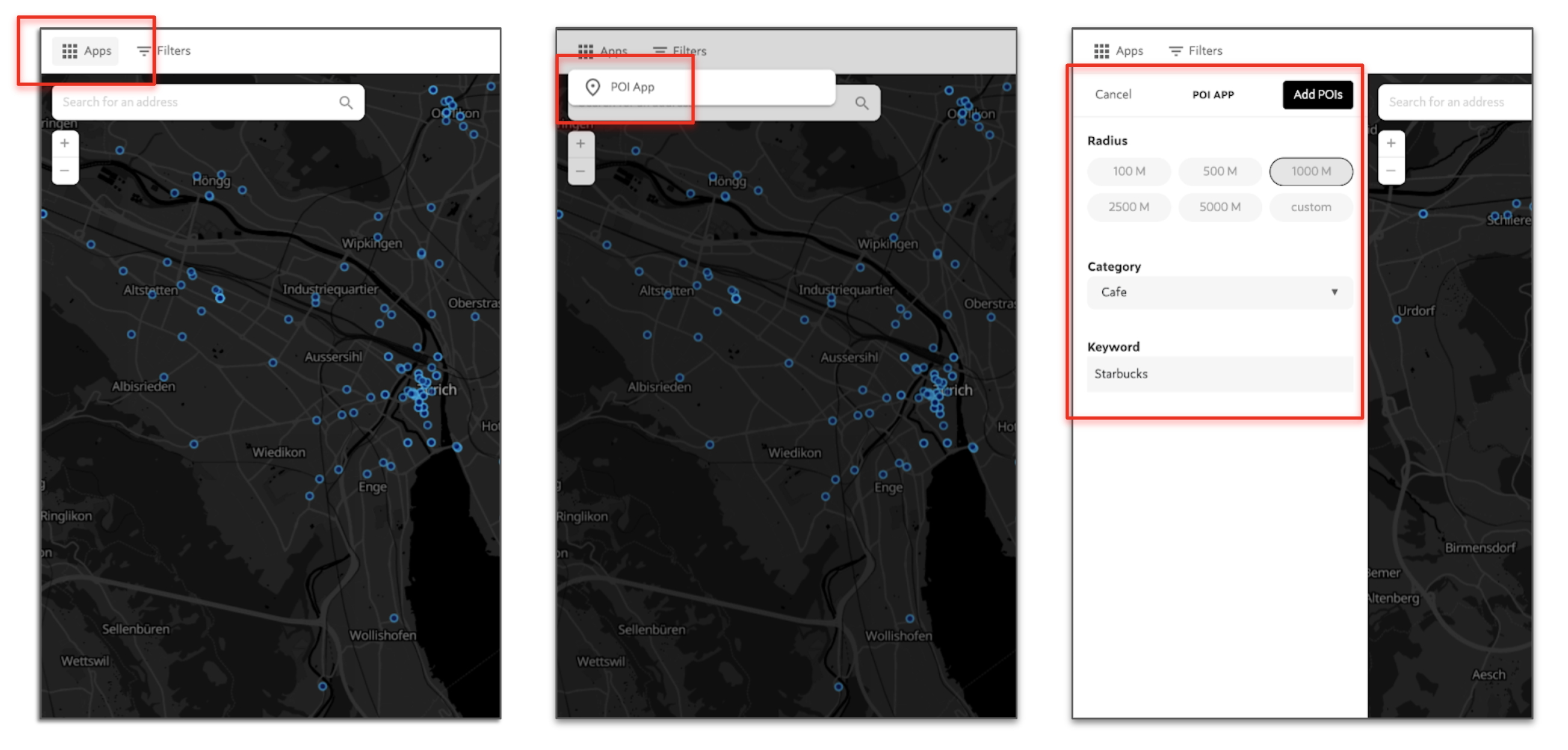
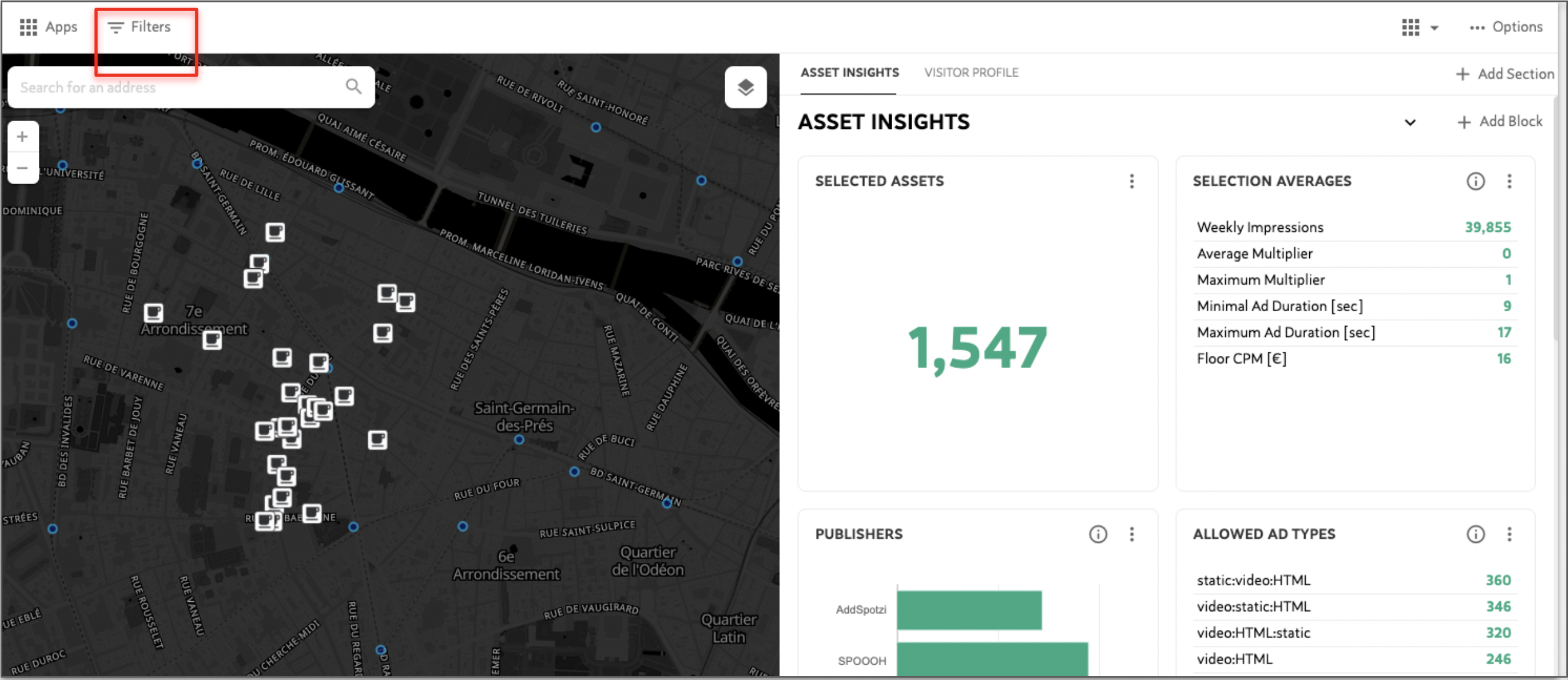
All locations matching your selected category and keyword will now appear within your selected radius (for example, the coffee icons are each a Starbucks cafe within the radius selected in previous steps).
NOTE: Each radius can display a maximum of 65 category locations; consider using multiple smaller boundaries in areas with very high concentrations of the POIs you are interested in if your first selection contains too many results.
You may now filter your assets based on proximity to your POIs. Click the “Filter” button on the left to start.
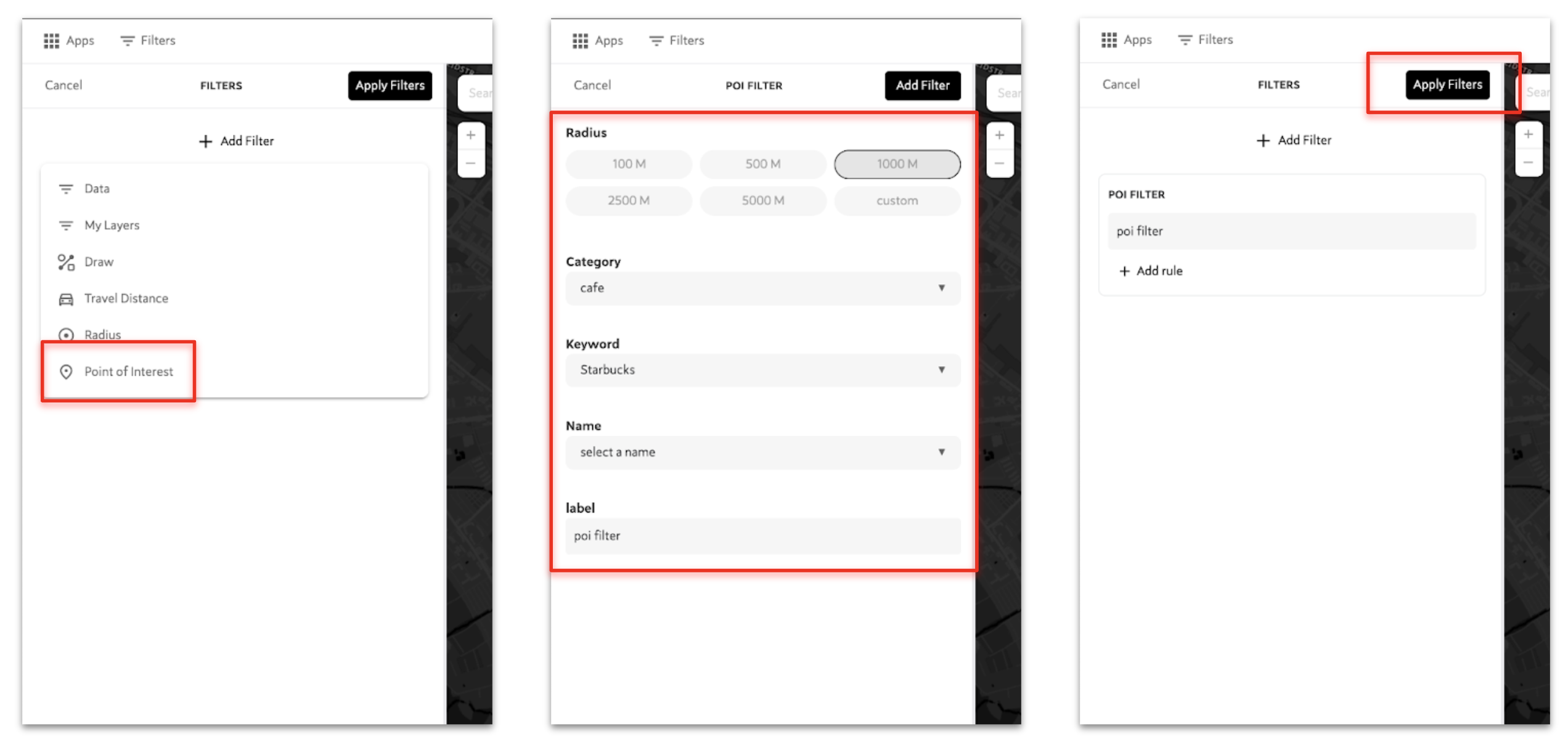
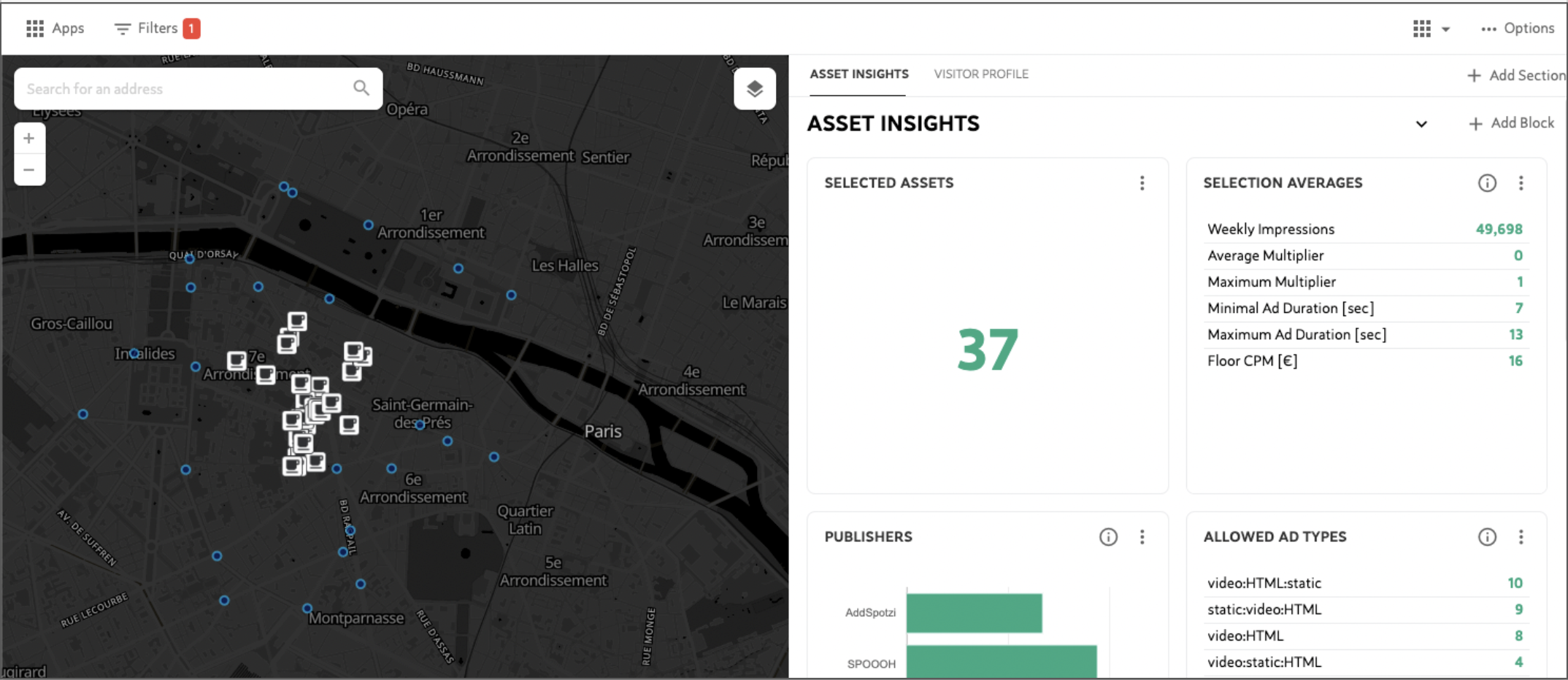
There are now only 37 assets selected — each within a 1000m radius of any Starbucks cafe within the boundary of our first selection.
NOTE: all the graphs and data on the right side of your dashboard will change to display only the information that pertains to your selected assets.
You may now export a list of these assets or share this dashboard with other users.